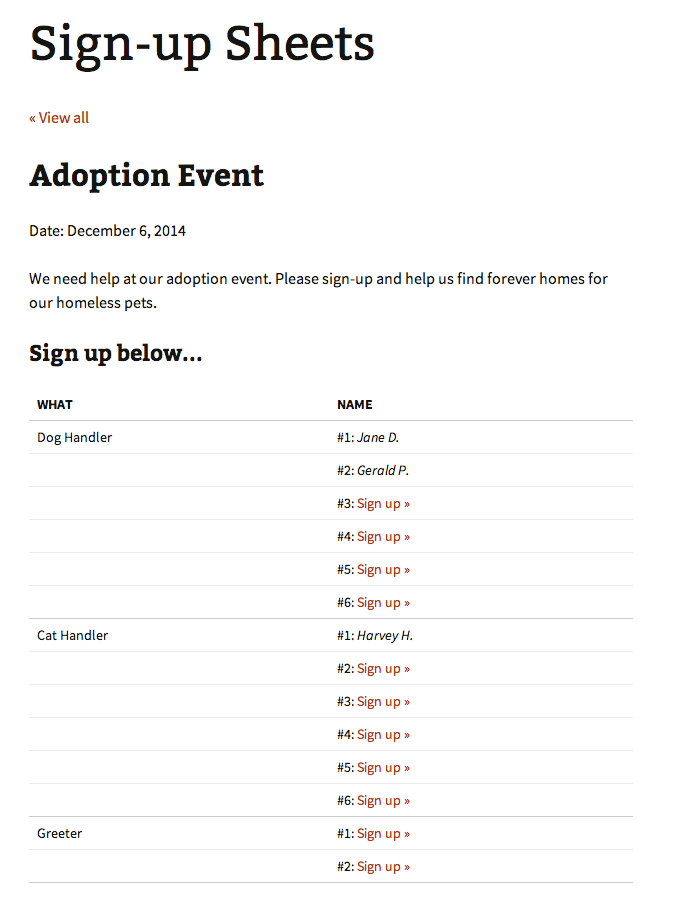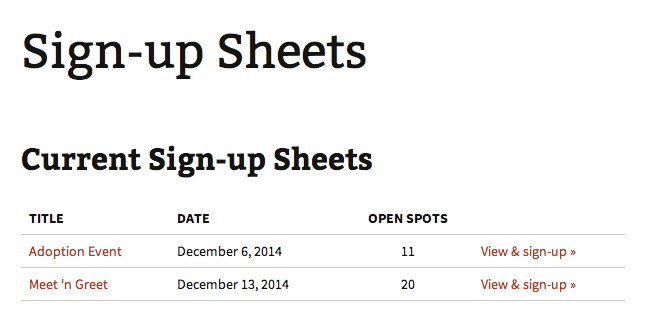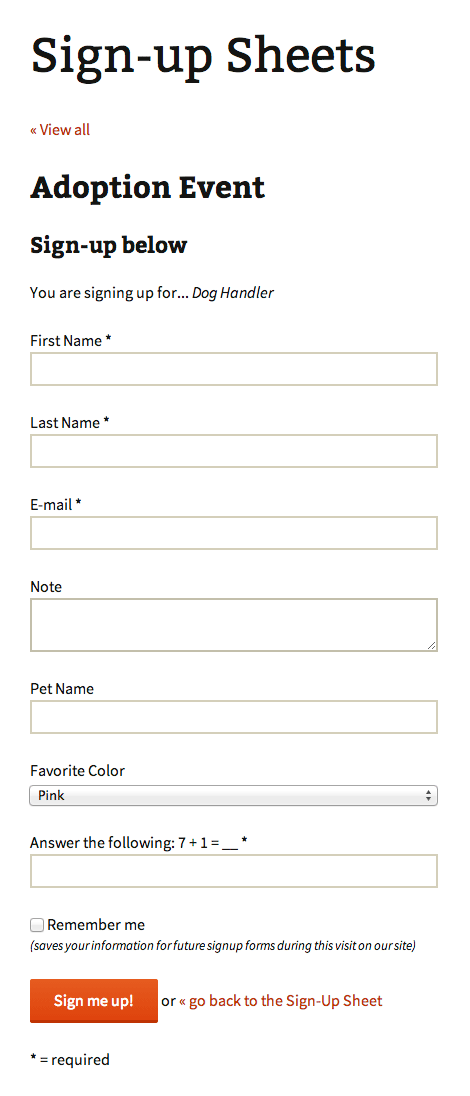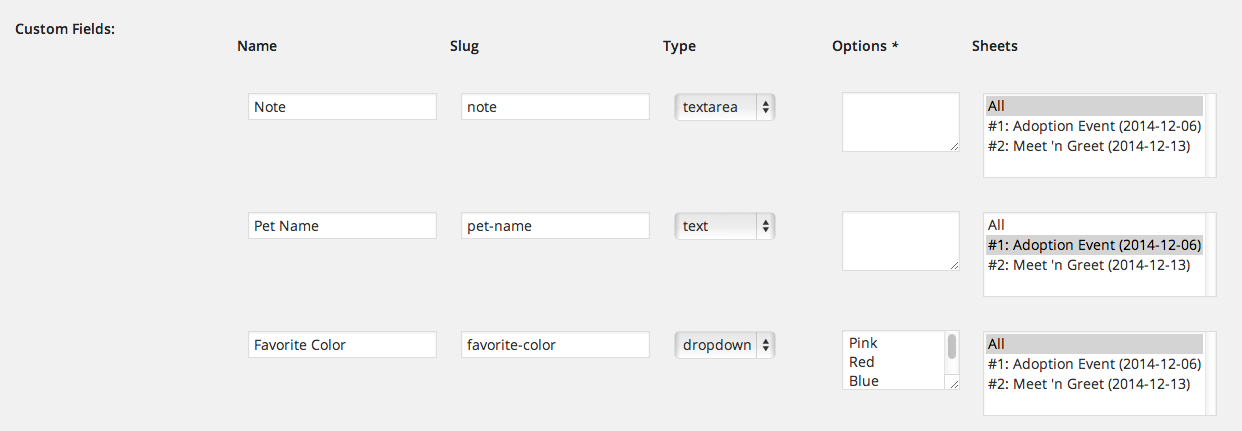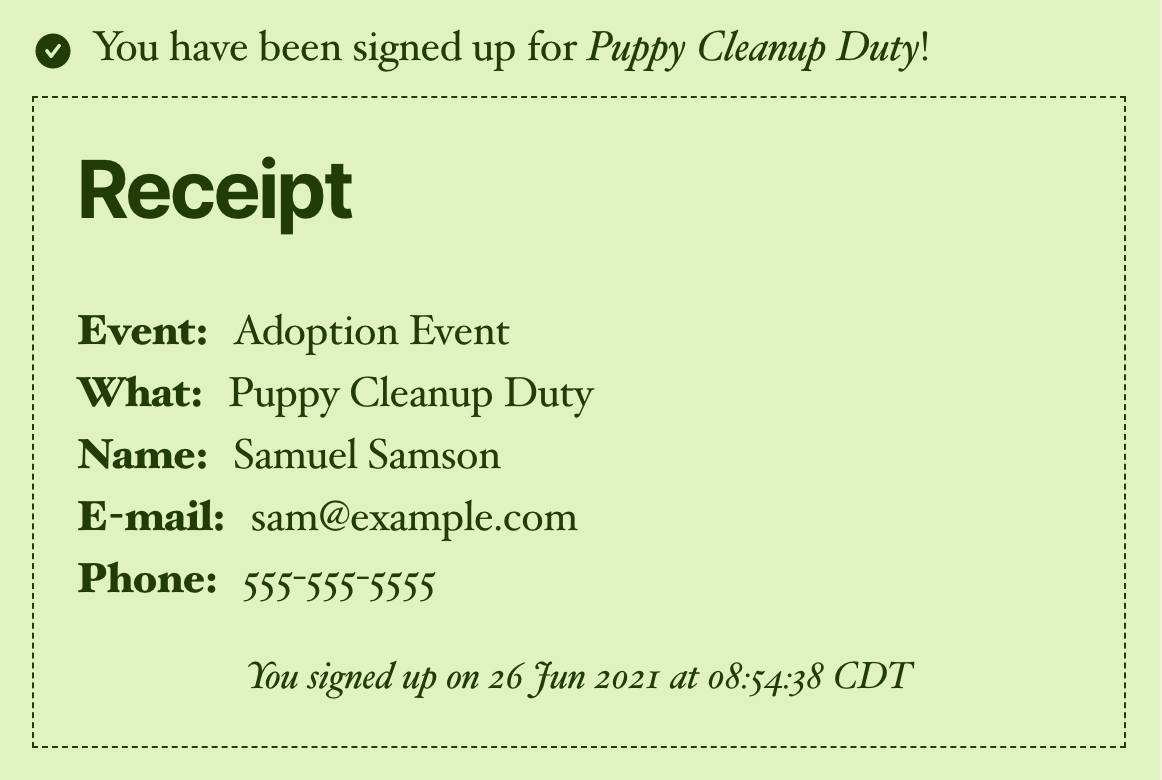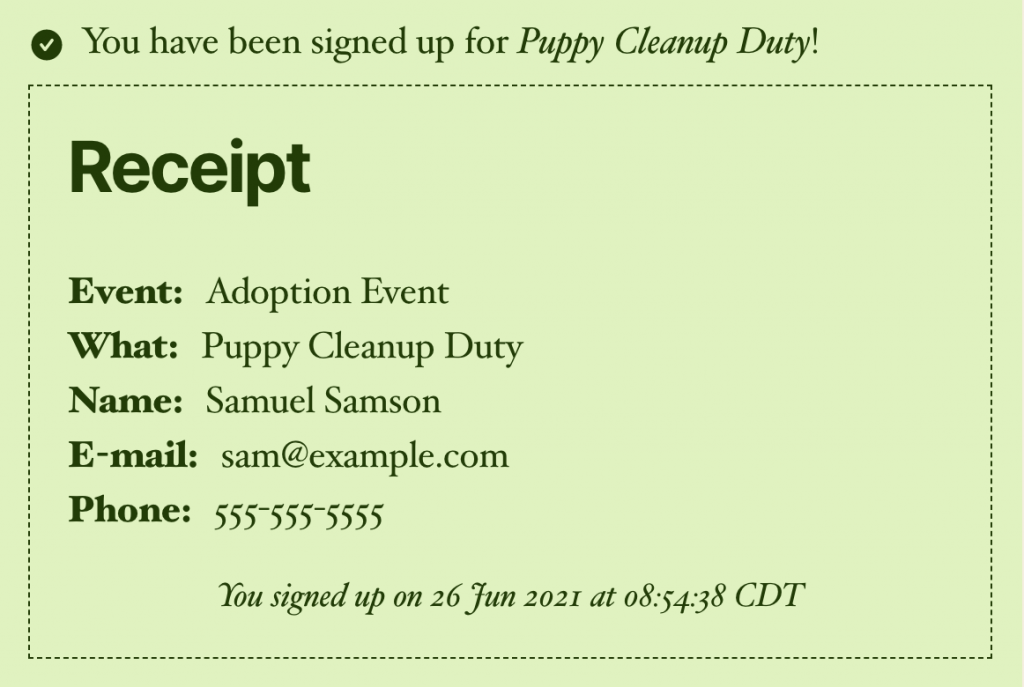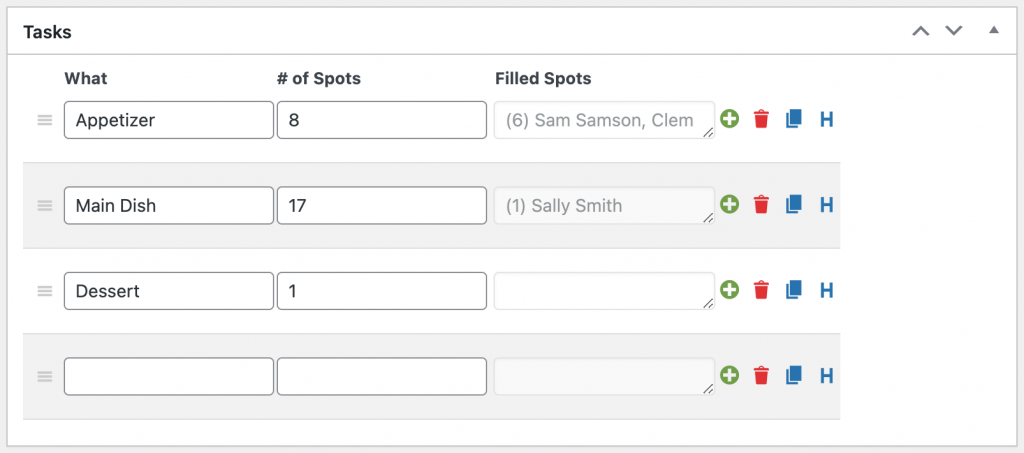The Sign-up Sheets WordPress Plugin is an online sign-up sheet manager where your users or volunteers can sign up for tasks that you set up.
Current Version #
2.2.12 (pro)
2.2.12 (free) Sign-up Sheets Pro - WordPress Plugin5.0 of 5 rating based on 12 ratings (12)
Free
- Unlimited sheets, tasks and sign-ups
- Confirmation emails
- Add, edit and clear spots in admin
- Logged-in users can view all tasks they’ve signed up for in one place (optional)
- Copy sheets and tasks
- Export all as CSV
- reCAPTCHA (optional)
- … and more! (full feature list below)
Pro
- All the features of Free, plus…
- Custom fields
- Self removal on sign-ups
- Reminder e-mails
- Customize e-mails
- Task Dates
- Categories
- User can edit their sign-ups
- Compact Display Modes
- Auto-Clear sheets for recurring events
- … and more! (full feature list below)
Includes 1 year of support and updates and initial 30-day money-back guarantee. *
* If you request a refund, all we ask is that we be given the opportunity to work with you to resolve any issue you may have experienced or detail why it’s not working for your needs so we can improve the Sign-up Sheets WordPress plugin going forward for all users. Thanks!
Features
Free Version
Free features include…
Create an unlimited number of sheets, tasks on each sheet and sign-ups on each task.
User will receive an email confirming they’ve signed up.
Learn more about confirmation emails
Admins can quickly add a sign-up, edit an existing sign-up and clear sign-up spots from the Manage Sign-ups page for any sheet.
Learn more about the Manage Sign-ups admin page.
Use the [user_sign_ups] shortcode to allow this.
Copy over all sheet information and tasks to a fresh sheet. Also, if editing a sheet, you can quickly copy a task to a new line and retain all the same data.
Learn more about copying sheets and tasks.
Download all sign-up information to a CSV or export just individual sheets.
Individual sheet export was previously only available on Pro! (prior to version 2.2)
Enable reCAPTCHA on your sign-up forms for extra SPAM protection. (optional)
Previously only available on Pro! (prior to version 2.2)
Support for reCAPTCHA v3 added as of version 2.2.12
Set these fields as optional or just hide them altogether. This can be set for each field globally and by sheet.
Previously only available on Pro! (prior to version 2.2)
Show all the data your users entered on their sign-up form on the sheet on the frontend. This is best used in a secure password protected area of your site or on a local environment. (optional)
Previously only available on Pro! (prior to version 2.2)
Automatically generated sheet URLs with customizable SEO-friendly URL slug… example.com/sheet/your-sheet
Previously only available on Pro! (prior to version 2.2)
Visual Editor for sheet description field so you can format your sheet description easily.
Previously only available on Pro! (prior to version 2.2)
Added ability to sort frontend sheet listing by date or sheet ID. Learn more about sorting sheets.
Previously only available on Pro! (prior to version 2.2)
Ability to set publish scheduling of sheets similar to standard WordPress posts.
Previously only available on Pro! (prior to version 2.2)
Option for email validation on sign-up form of the email address the user enters. This is enabled by default and can be disabled if needed in the sign-up-sheets settings.
Previously only available on Pro! (prior to version 2.2)
There is a frontend JavaScript check to verify that the email entered into the email field looks like a valid email address. It will display a warning message that there might be an issue and may offer a suggestion, but it won’t prevent the submission.
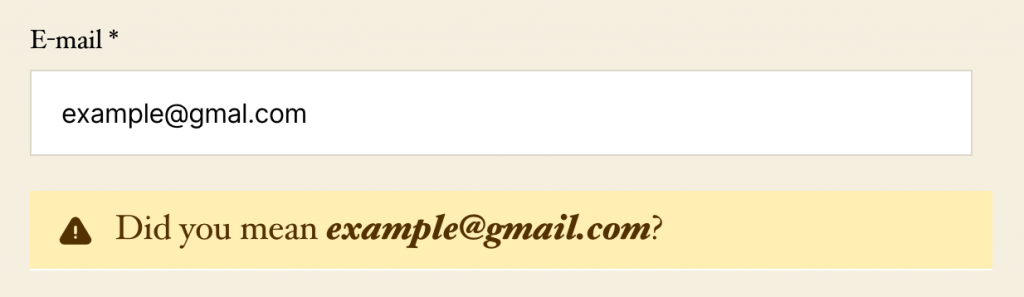
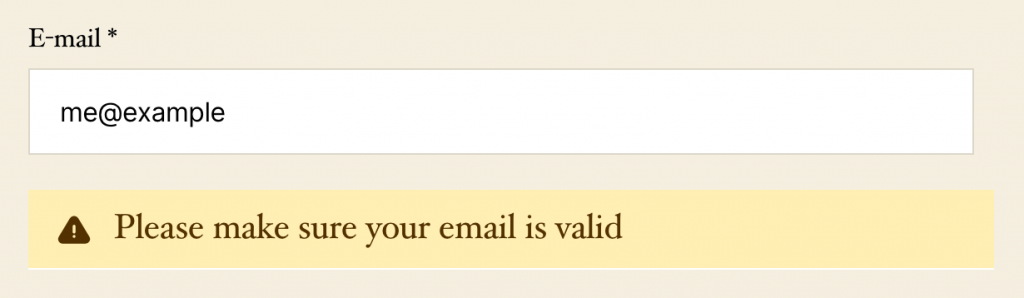
There is also a backend PHP check using FILTER_VALIDATE_EMAIL to verify the email is valid. This will prevent the sign-up from submitting, but allow them to fix the address and re-submit.

If a user submits a sign-up with the same email that is already signed up on the task, a message will be prompted asking “You have already signed up for this task. Do you want to sign up again?”
The ability to display more than 1 shortcode on a single page or post.
Previously only available on Pro! (prior to version 2.2)
Allows searching for sheets by name in the admin (full or partial)
Previously only available on Pro! (prior to version 2.2)
Pro Version
Pro includes all features of Free plus…
Add unlimited custom fields on sign-up forms and tasks. Ability to mark for all sheets or set as sheet-specific. Supported field types are text, textarea, checkbox, radio button and dropdown.
Using a secure link in their confirmation email, users can remove their own sign-up record. ALSO, if users are logged in when they sign up, they will see a “Remove” link on the sign-up sheet next to their spot.
Automatically send a reminder email before an event. (optional)
Learn more about reminder emails
Allows customization of the confirmation and reminder emails per sheet. (optional)
Learn more about customizing confirmation emails
Dates can be assigned on the task-level rather than just the sheet. (optional)
Learn more about Task Dates
Add one or more email address as a BCC on all sign-up and removal emails. This can be set globally and by sheet. (optional)
Allow the admin or Sheet BCC emails to be sent a Status E-mail that lists all current sign-ups. Email will be sent anytime a user signs up or removes themselves so they have the most recent list.
Create sheet categories and filter by category with the [sign_up_sheet] shortcode
If configured, logged-in users will get an “edit” icon for any task they signed up for.
Learn more about user editable signups
Change how names are displayed on the public facing sheets to show first name and last initial, full name, or keep everyone anonymous.
Learn more about the Front-end Display Names options.
Allow users to have your site remember their vital info (name, email, phone, address) for future sign-ups during that visit on your site. (optional)
Edit the body of your sign-up confirmation, removal confirmation and reminder emails.
Display your sign-up sheet open spots in a more condensed format with either “Compact” or “Semi-Compact” mode. This can be set globally and by sheet. (optional).
Learn more about Compact, Semi-Compact, and Standard Display Modes
This is a great option to use for a recurring sheet where you don’t need to keep a historical record of the sign-ups.
Configured per sheet, you can set a sheet to clear every week on one or more days of the week.
Sheets will be cleared after mid-night the morning of the day(s) you select.

Learn more about Auto-Clearing Sheets
Added as of version 2.2.9.
Edit the task title label to anything you like. Defaults to “What”
Prevents users from being able to sign up for a task more than once. This can be set globally and by sheet. (optional)
Prevents users from being able to sign up for a task directly before or after a task for which they have already signed up. This can be set globally and by sheet. (optional)
Allows a user to sign up for multiple tasks with one submitted entry. This can be set globally and by sheet. (optional)
Locks and holds a spot for 3 minutes when a user accesses the sign-up form. (optional)
Add header rows to help separate and organize tasks on your sheet more easily.
Learn more about task header rows.
1 Year of Support and Updates from date of purchase.
Includes 1 year of support and updates and initial 30-day money-back guarantee
If you request a refund, all we ask is that we be given the opportunity to work with you to resolve any issue you may have experienced or detail why it’s not working for your needs so we can improve the Sign-up Sheets WordPress plugin going forward for all users. Thanks!
Get News & Info About the Sign-up Sheets Plugin
FAQ & Support
You can also review the frequently asked questions below…
- Go to Sign-up Sheets > Add New
- Fill in your sheet title and task information, then click “Publish”
- Visit your sheet on the frontend. Your SEO-friendly url will be automatically created and will display below the “title” you entered. (Example: https://example.com/sheet/my-event)
You can also create a listing page of all your active sheets by adding the [sign_up_sheet] shortcode to any post or page or using the “Sign-up Sheet” Gutenberg block.
No. You will not lose any information and will retain all of your current sign-up sheets and sign-ups.
If you have any questions, you can learn how to upgrade from Free to Pro on our support form or ask a question if you run into an issue by opening a new support forum topic
Yes, in Settings > Sign-up Sheets you can specify any email you want. It defaults to the email address set in Settings > General.
Learn more about confirmation email customizations.
- In the WordPress Admin, go to Settings > Sign-up Sheets
- Under the heading “Sign-up Form” and then ”Custom fields” you will find a row of fields with headings like “Name”, “Slug”, “Type”, etc.
- Enter the text “Comments” under the field in the Name column
- Under Slug you can leave it blank and it will be automatically generated. Or you can enter a value you want. This is not displayed on the front-end, but just identifies the field in the database.
- Under Type select “Textarea”
- Leave Options blank since this is not needed for a Textarea. However, if you are adding Checkbox, Radio or Select options you can enter each new option on a new line and they will display on the front-end
- Under Sheets you can select “All” to display this new Comments field on all sheets or select one or more existing sheets if you only want it to display for certain ones.
- Click the “Save Changes” button at the bottom
- Confirm by going to your sign-up sheet on the front-end and clicking the “Sign-up” link to view the form. You should now see a Comments textarea added to the bottom of the form.
Learn more about custom fields.
Custom Task Fields (on the Sign-up Sheet) are fields that appear when you create or edit a sheet in the admin on each task that you create. They are for display purposes only on the front-end.
Custom Sign-up Fields (on the Sign-up Form) are fields that the users fill out on the front-end of the form they use to sign-up for an open spot.
Learn more about custom fields
The license will expire 1 year from date of purchase and will require a renewal to maintain ongoing updates and support. However, the plugin should continue to work even with an expired license although may not support newer version of WordPress or other plugins or theme updates that could pose compatibility issues with an older version of the Sign-up Sheets plugin. An active license is recommended to allow you to keep the plugin up to date for future bug fixes and feature improvements.
For FREE user, please use the Support Forum at WordPress.org.
For PRO users, please use our Pro Support Forum or send us a message from the Contact Us page.
To suggest a few feature or update, please post it on our Suggestions Forum. We appreciate any and all feedback, but can’t guarantee it will make it into the next version. If you are in need a modification immediately, we are available for hire. Please contact us and we can provide a quote.
Your task date has passed. Updating the task date to a future date will correct this. This is specific to sheets that use a date set on the task as opposed to the sheet.
It’s a simple form of captcha/spam protection. You can replace this with a stronger version called reCAPTCHA or disable all protection by selecting “disable all captcha” within the “Captcha and Spam protection” tab under settings.
Yes. You can remove all protection by selecting “disable all captcha” within the “Captcha and Spam protection” tab under settings. This is also available to the Free version users as of version 2.1+ of the plugin.
This is typically due to a cache issue. Learn more about caching and the Sign-up Sheets plugin
Reminder emails are only sent if someone accesses the site the day of the scheduled reminder email. The WordPress cron depends on someone visiting the site in order to trigger the cron job. For sites with lower traffic, it’s usually recommended they setup a more precise cron system on their web server that can run the WordPress cron in the event that no users access the site.
Learn more about Reminder Emails.
Check out the Mail Sending Troubleshooting page for some details on how to debug and resolve this.
If your sheets appear missing after upgrading from a version older than version 2.1, there was likely an error during the data migration which can be corrected by re-running the data migration. Under Sign-up Sheets > Settings > Advanced, click the “Re-run v2.1 Data Migration” button.
To edit the template files, please reference the following guide: Sign-up Sheets Pro: Overriding Templates in Your Theme
The Sign-up Sheets WordPress Plugin (both Free and Pro) require a minimum version of PHP 5.5+ although it’s strongly recommended to run on PHP 7.4+ (similar to the WordPress System Requirements). The plugin has been tested up to PHP version 8.3.